EIGRP (Enhanced Inter-Gateway Routing Protocol) is one of the fastest most reliable routing protocols available today, but it’s drawback is that it’s a Cisco proprietary protocol which means you either need a network that is running 100% Cisco, or have devices that support EIGRP in your network.
EIGRP is a classless routing protocol so subnetmask values are sent in the update and it does support CIDR.
EIGRP does not send periodic updates and is designed to only send updates when something has changed or a new route has been added, it informs only routers that require the information about the change instead of flooding the entire network and only the change is sent to the routers not the entire routing table.
EIGRP is also able to load balance traffic over 6 different paths but it’s configured for 4 by default. It is also capable of doing unequal cost load balancing allowing it to send packets in proportional amounts to the bandwidth of the link. Unequal load balancing is not a default setting and needs to be configured using the Variance command.
Although EIGRP is often considered a distance vector protocol, it has a lot of the features of a link-state protocol and technically falls under a Hybrid protocol classification. It’s metric value is derived from 5 different aspects.
- Bandwidth-Minimum bandwidth on the route, in kilobits per second.
- Delay-Route delay, in tens of microseconds.
- Reliability-Likelihood of successful packet transmission, expressed as an integer from 0 to 255.
- Loading-Effective bandwidth of path.
- MTU-Minimum MTU in path, expressed in bytes.
EIGRP takes each of the above values and runs them though the following formula to calculate the total metric value.
metric = [k1 x bandwidth + (k2 x bandwidth) / (256 – load) + k3 x delay]
If k5 does not equal 0 (default value), an additional calculation is done
metric = metric x (k5/(reliability + k4))
The default K values are k1 = k3 = 1 and k2 = k4 = k5 = 0.
NOTE: If the default values have not been changed the metric = bandwidth + delay.
EIGRP sends updates to routers that belong to the same A.S (Autonomous System) number, which can be looked at as a group number. If routers do not belong to the same group number (A.S) they will not share information with each other.
EIGRP by default does network summarization, this means that when the network crosses a network boundary the route will be summarized to its full class. In our network (Diagram below), we have a router named ‘AOIP.ORG’ which has an IP address of 192.168.1.10/24. The rest of the network is running on a 10.0.x.x/24 range, and EIGRP sees them as 2 network boundaries by default (192.168.1.0/24 and 10.0.0.0/8), when an update crosses either of those boundaries EIGRP will summarize the route into the full class. This default behaviour can be changed using the ‘no auto-summary’ command. The live demo below illustrates this issue.
In the live demo, I have done the following configuration
AOIP.ORG# ping 10.0.3.2
(ping is unsuccessful)
AOIP.ORG# show ip route
(no route exists for the network 10.0.3.0)
AOIP.ORG# conf t
(enter global configuration)
AOIP.ORG(config)# router eigrp 100
(enable EIGRP with A.S number 100)
AOIP.ORG(config-router)# network 192.168.1.0 0.0.0.255
(specifies which interface will send and receive updates, Wildcard mask is used by EIGRP. In this example any interface that has an IP address that starts with 192.168.1 will participate in EIGRP updates)
AOIP.ORG(config-router)# exit
AOIP.ORG(config)# exit
AOIP.ORG# show ip route
(The updated routing table now has a value of ‘D’ for the EIGRP entry, you will notice it is summarized as 10.0.0.0/8 as R1 is on the network boundary)
AOIP.ORG# ping 10.0.3.2
(Confirmation that ping now works)
AOIP.ORG# telnet 192.168.1.1
(telnet into R1 to disable Auto-Summary)
R1# conf t
R1(config)# router eigrp 100
(Entering EIGRP AS 100 configuration)
R1(config-router)# no auto-summary
(Disabling Auto-Summary)
R1(config-router)# exit
R1(config)# exit
R1# exit
AOIP.ORG# show ip route
(3 routes, 10.0.1.0, 10.0.2.0 and 10.0.3.0 now exist)
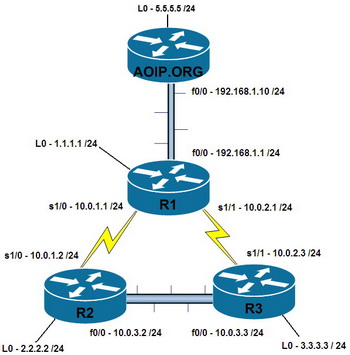

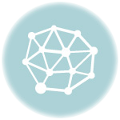
2 thoughts on “Configuring EIGRP on a Cisco Router”
Great Arcticle! I was wondering if I would be able to see the EIGRP configuration on R1? Are you just distributing connected routes or is there more configuration?
Hi Rick,
The configuration on R1 at the start of the live demo above, would look like this…
R1# conf t
R1 (config)# router eigrp 100
R1 (config-router)# network 10.0.0.0 0.255.255.255
R1 (config-router)# network 192.168.1 0.0.0.255
So yes, it’s just connected networks that I’ve included in the above configuration.